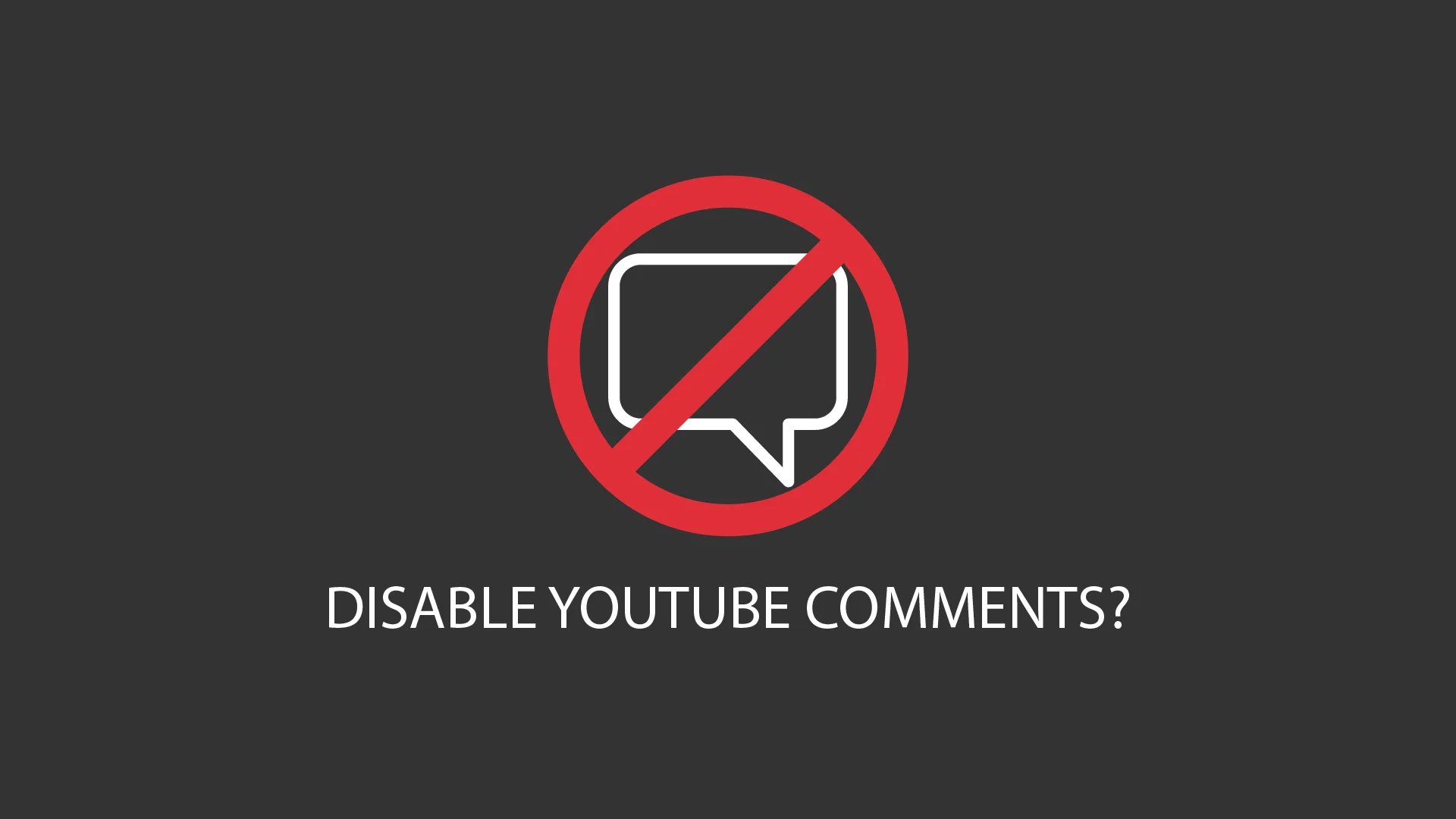
How to Disable YouTube Comments?
On the YouTube platform, user comments are an important way for content creators and viewers to interact. However, both professional content creators and individual users may sometimes want to avoid negative or inappropriate comments by turning them off. So, how do you disable YouTube comments and what should you pay attention to? In this blog post, we’ll explain step by step how to turn off comments on YouTube (on both desktop and mobile devices), either for a single video or across your entire channel. We’ll also discuss the advantages and disadvantages of disabling comments and why you should think carefully before choosing this option.
Why Disable YouTube Comments?
The comments section under a video on YouTube allows viewers to give feedback and interact with other users. Comments often provide valuable insights and community-building opportunities for content creators. However, in some cases, they can turn from constructive to toxic. Here are a few reasons why you might consider disabling YouTube comments:
- Negative or insulting comments: Unfortunately, the internet can be rife with hate speech, insults, trolling, or unconstructive criticism. Content creators may want to protect themselves and their viewers from such negativity. Especially with controversial or sensitive videos, comments can get out of control.
- Spam and advertising comments: Some users fill the section under a video with spam links or irrelevant advertising messages. This creates a bad experience for viewers and can damage the channel owner’s reputation. In this case, disabling or heavily moderating comments may be an option.
- Child-focused content: YouTube automatically disables comments on content aimed at children for safety reasons. If you share videos aimed at a younger audience, it’s normal to think about comment blocking or disabling to address safety and privacy concerns.
- Increasing viewer focus: Some content creators believe that discussions under a video can be distracting and choose to disable comments. They hope that by doing so, viewers will focus solely on the content of the video.
If you’ve ever thought, “Should I disable my comments?”, here’s how you can do it.
Step-by-Step Guide to Disabling YouTube Comments (Desktop & Mobile)
YouTube offers several settings to limit or disable comments. Below is a step-by-step guide on how to turn off YouTube comments on desktop (PC) and mobile devices. By following these steps, you can easily prevent comments on a single video.
Disabling YouTube Comments on Desktop
- Open YouTube Studio and sign in to your channel. (You can also go directly to the YouTube Studio website in your browser.)
- From the menu on the left, click on “Content” (videos). You’ll see a list of all videos on your channel.
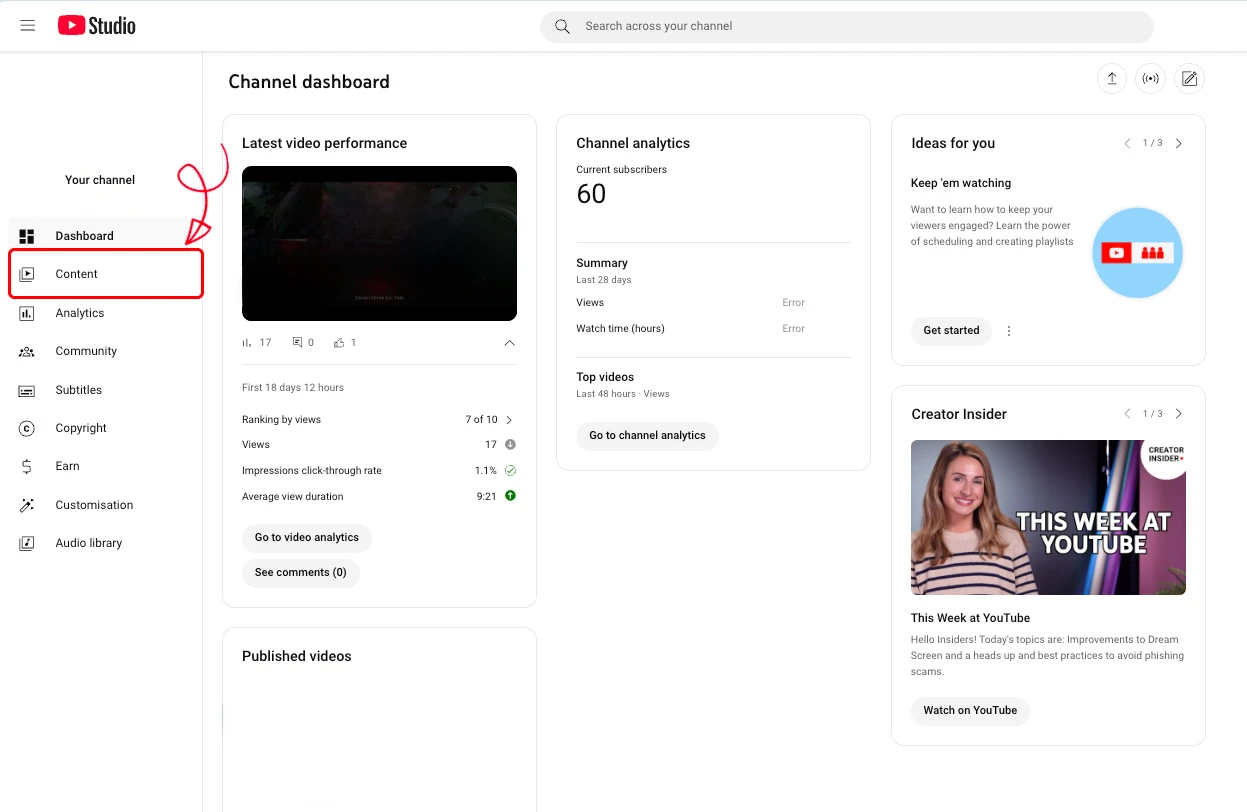
- Find the video for which you want to disable comments. Hover over the video and click the small pencil icon (Edit) to open the video details page. Alternatively, you can click the title of the video and then select “Details.”
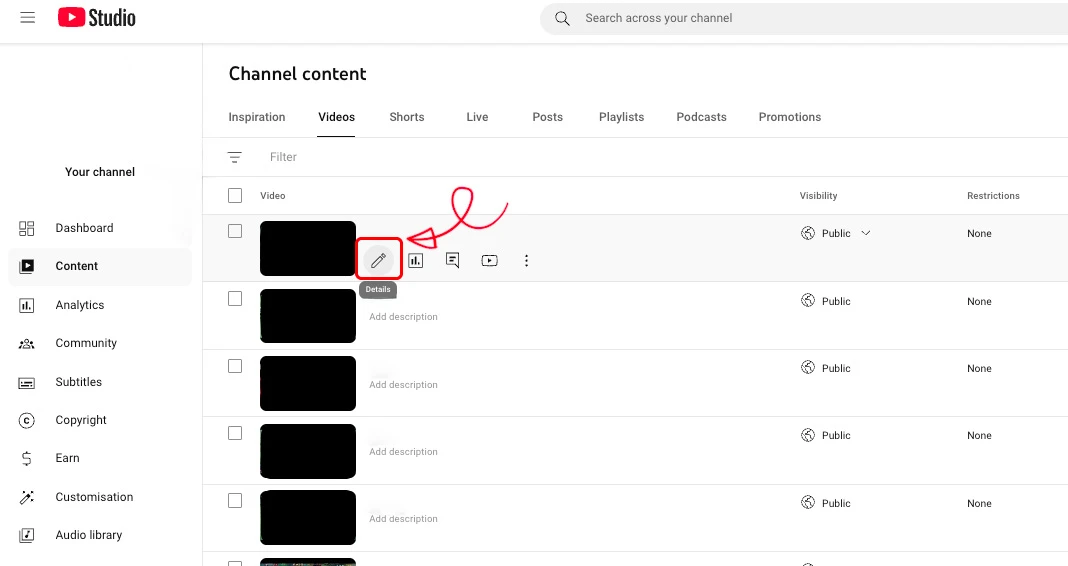
- On the video details page, scroll down a bit and find the “Comments and Ratings” (or “Comments and Reviews”) section. This is where you’ll find the comment settings for that video.
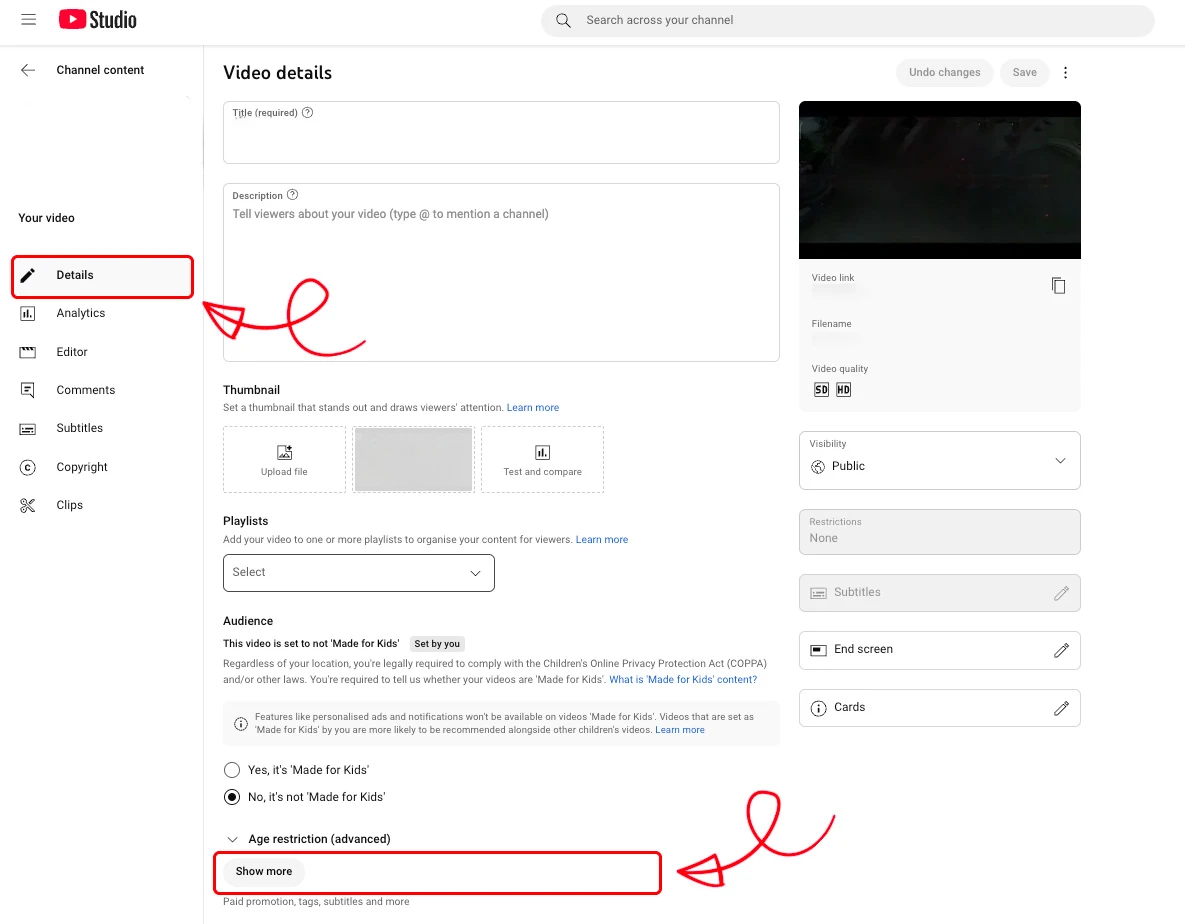
- Change the comment settings: In the comments section, there will be a dropdown menu or list of options. By default, “Allow all comments” is selected. Click this menu and choose “Disable comments” (or a similar phrase, like “Turn off comments”).
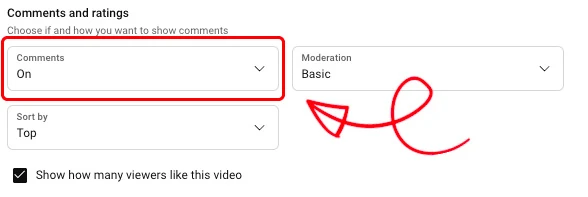
- After making your selection, click the “Save” button at the top-right or bottom-right of the page to confirm the changes. Once saved, comments for that video will be disabled.
When these steps are completed, existing comments under that video will be hidden, and new comments cannot be posted. Viewers will see a “Comments are turned off” notification under the video.
Disabling YouTube Comments on Mobile (Android & iOS)
It’s recommended to use the YouTube Studio mobile app to disable comments on your videos using a mobile device (Android phone, iPhone, or tablet). The main YouTube mobile app has limited advanced settings, so YouTube Studio makes things easier. Follow these steps:
- Download and open the YouTube Studio app (available for free from the Google Play Store or App Store). Once opened, sign in with your YouTube channel account.
- From the bottom menu or side menu, go to “Content” (Videos). You’ll see a list of videos on your channel in the mobile app.

- Select the video whose comments you want to turn off. Tap on it to view its information. You’ll typically see a pencil icon or “Edit” button; tap it to go to the video editing screen.
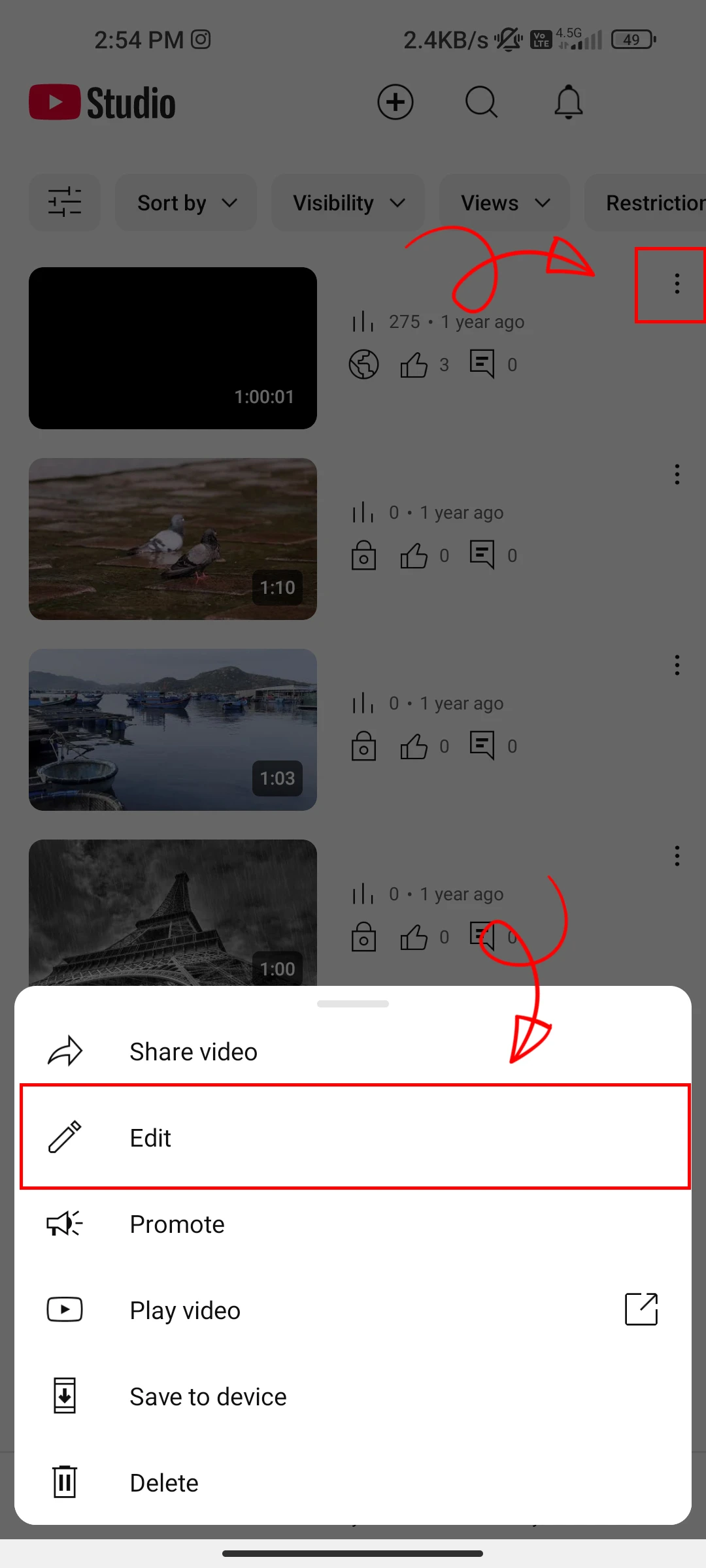
- On the video editing screen, find the “Settings” or “Advanced Settings” tab. (Depending on the app version, it may also be labeled “Comments.”)
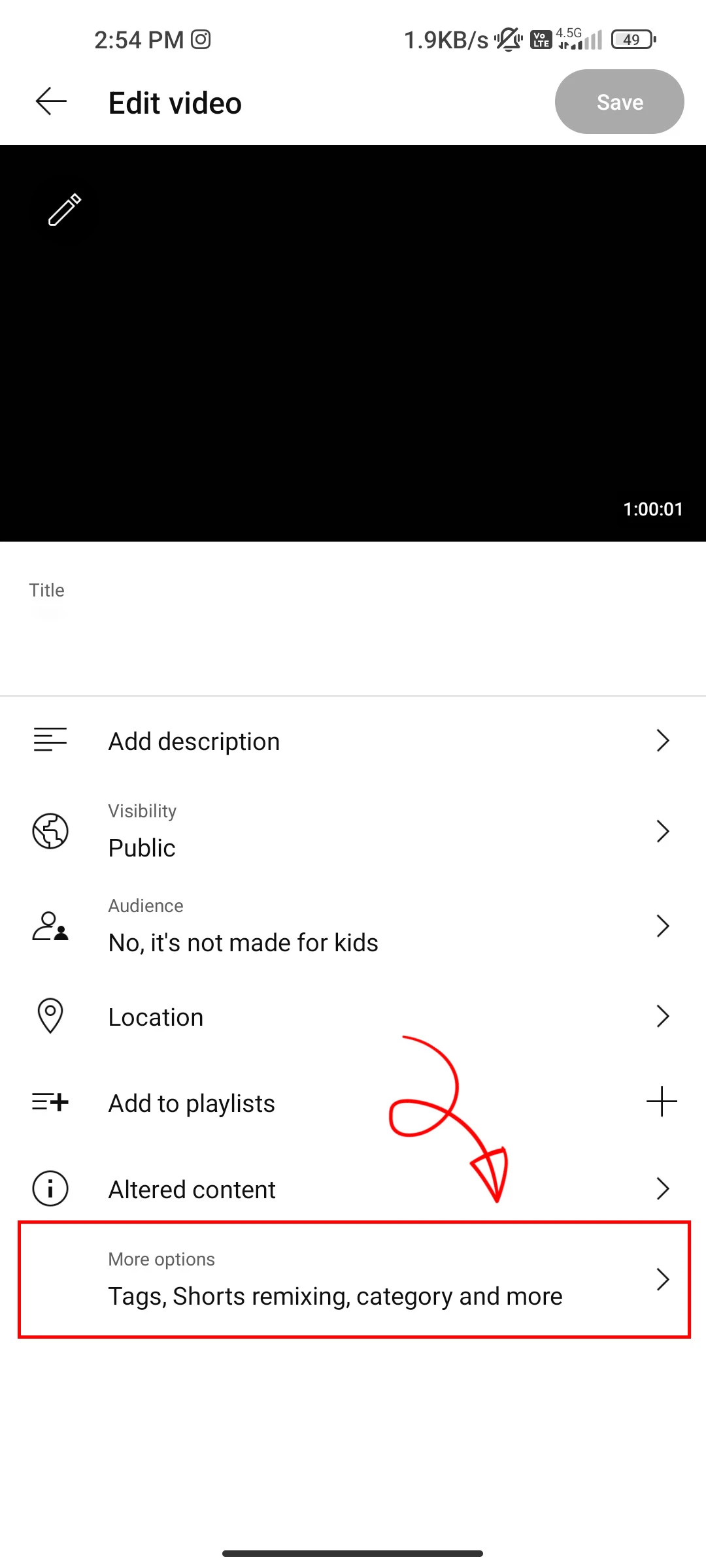
- Disable comments: Under the “Advanced settings,” you’ll see a “Comments” section. Choose “Disable comments” here. (If instead of a list there’s a switch/button, disable the “Allow comments” option.)
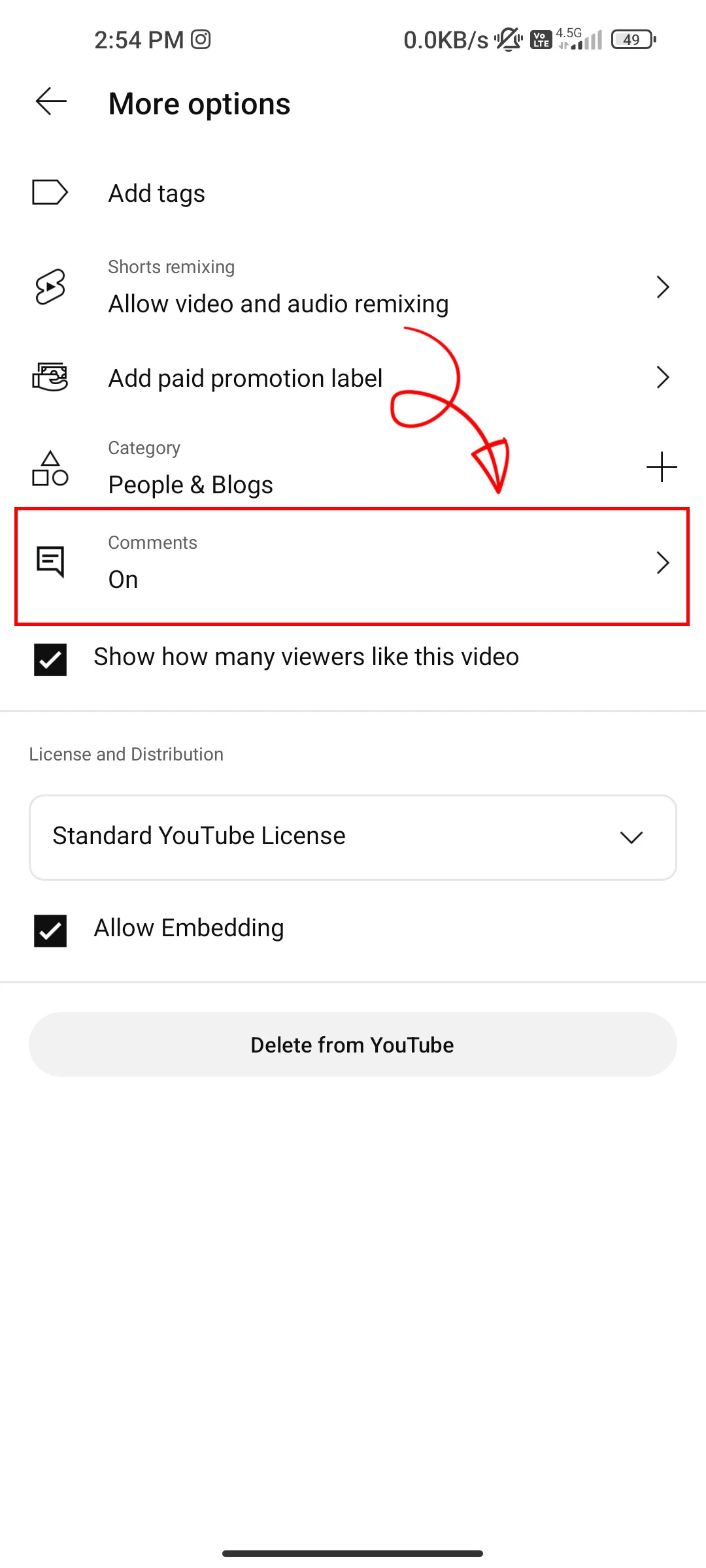
- To save the changes, tap the check mark (✔) or “Save” button in the corner of the screen.
By following these steps, you will successfully disable comments for your video via mobile. Nobody will be able to comment on that video, whether on a phone or a computer.
Tip: If you don’t have the YouTube Studio mobile app, you can access studio.youtube.com in your mobile browser in desktop mode. For example, in Chrome, you can open the top-right menu, select “Request desktop site,” and use YouTube Studio in desktop mode on your mobile device.
Disabling Comments for an Entire Channel
If you want to disable comments across all videos on your channel rather than doing it one at a time, YouTube provides default settings to help. Note that once your videos are published, comments do not automatically shut off retroactively; you still have to adjust them as explained above for existing videos. However, you can set comments to be off by default for future uploads. Follow these steps:
- On desktop, open YouTube Studio and click the “Settings” icon at the bottom-left (the gear icon).
- In the Settings window, select “Upload defaults” from the left menu, then go to the “Advanced Settings” tab.
- Under Advanced Settings, look for an option labeled “Comments” or “Comments visibility.” This section sets the default comment settings for new videos you upload. From the dropdown menu, select “Disable comments.” (Other options like “Allow all comments” or “Hold potentially inappropriate comments for review” may be listed as well. Here, we’re choosing to completely disable them.)
- Finally, click “Save” at the bottom-right of the window.
From now on, any new video you upload will automatically have its comments turned off. Of course, you can still change individual videos to allow comments if you wish. This setting just changes the default behavior.
We hope this guide has provided the YouTube comment disabling information you need. You now know how to manage your comment settings on desktop and mobile. You know your own channel best; use these tips to decide which videos should have comments enabled or disabled. Remember, the goal is to foster a positive content creation environment and viewing experience. Good luck and happy content creation!
What Are the Advantages of Disabling Comments?
When comments are turned off, you avoid offensive or troll-like messages, reduce the need for constant moderation, maintain a more professional channel appearance, and let viewers focus solely on the video content.
What Are the Disadvantages of Disabling Comments?
You might lose valuable audience interaction and community building, negatively impact your video’s discoverability via the YouTube algorithm, miss out on direct feedback or constructive criticism, and risk appearing as though you’re censoring criticism or hiding something.
What Can I Do Instead of Disabling Comments?
You could use comment filters to automatically block certain keywords, enable “Hold for Review” to approve comments before they go public, appoint trusted moderators to help ensure healthy discussions, or temporarily disable comments while explaining your reasons to viewers.

How To Get Free YouTube Views
Get free YouTube views! Follow this step-by-step guide to boost your video visibility, grow engagement, and reach the trending section. All for free!
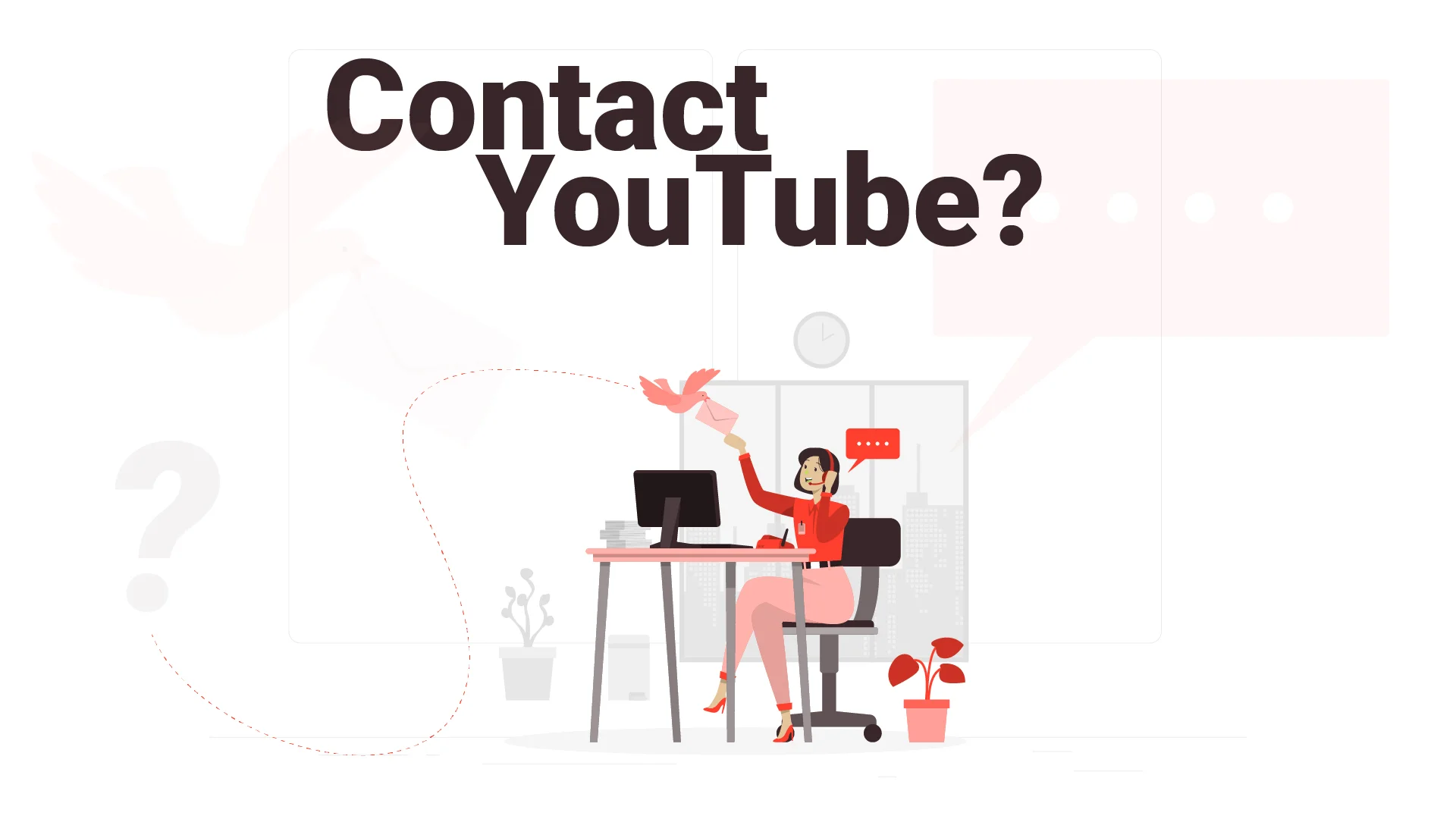
How to Contact YouTube?
Discover the fastest way to get YouTube’s attention and solve your issues effortlessly—don’t miss out on these insider tips!
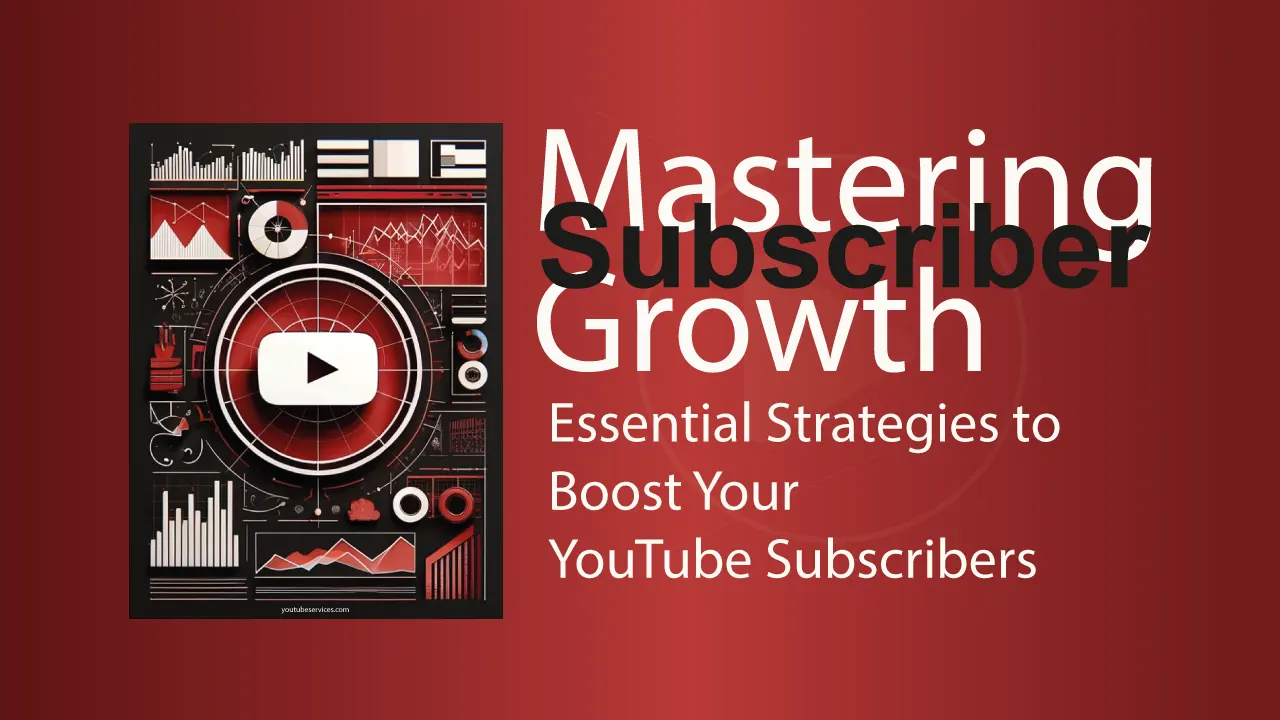
Mastering Subscriber Growth: Essential Strategies to Boost Your YouTube Subscribers
Learn key tactics to increase your YouTube subscribers with our guide, 'Mastering Subscriber Growth'. Discover proven strategies that will help you grow your channel effectively and engage more viewers.
As someone who creates educational content, I was hesitant about turning off comments completely because I value the discussions they generate. This guide helped me understand there are alternatives like keyword filters and moderation tools. The section about setting defaults for future uploads is a game changer - no more forgetting to adjust settings on each new video. Thanks 💫
Thank you, I can now disable comments. 👌